Setting Up Docker on Various Linux Distributions for Website Deployment

Introduction:
Docker is a powerful containerization platform that allows you to package and distribute applications along with their dependencies in a lightweight, portable container. This guide will walk you through the process of setting up Docker on different Linux distributions to facilitate the deployment of your website.
- Ubuntu:
- Update the package list:
sudo apt update - Install necessary packages:
sudo apt install apt-transport-https ca-certificates curl software-properties-common - Add Docker's GPG key:
curl -fsSL https://download.docker.com/linux/ubuntu/gpg | sudo gpg --dearmor -o /usr/share/keyrings/docker-archive-keyring.gpg - Set up the stable Docker repository:
echo "deb [signed-by=/usr/share/keyrings/docker-archive-keyring.gpg] https://download.docker.com/linux/ubuntu $(lsb_release -cs) stable" | sudo tee /etc/apt/sources.list.d/docker.list > /dev/null - Install Docker:
sudo apt update && sudo apt install docker-ce docker-ce-cli containerd.io - Add your user to the
dockergroup:sudo usermod -aG docker $USER - Start the Docker service:
sudo systemctl start docker
- Update the package list:
- CentOS:
- Enable the Docker CE repository:
sudo dnf config-manager --add-repo=https://download.docker.com/linux/centos/docker-ce.repo - Install Docker:
sudo dnf install docker-ce docker-ce-cli containerd.io - Start and enable the Docker service:
sudo systemctl start docker && sudo systemctl enable docker
- Enable the Docker CE repository:
- Fedora:
- Install Docker:
sudo dnf install docker - Start and enable the Docker service:
sudo systemctl start docker && sudo systemctl enable docker
- Install Docker:
- Debian:
- Update the package list:
sudo apt update - Install necessary packages:
sudo apt install apt-transport-https ca-certificates curl gnupg lsb-release - Add Docker's GPG key:
curl -fsSL https://download.docker.com/linux/debian/gpg | sudo gpg --dearmor -o /usr/share/keyrings/docker-archive-keyring.gpg - Set up the stable Docker repository:
echo "deb [signed-by=/usr/share/keyrings/docker-archive-keyring.gpg] https://download.docker.com/linux/debian $(lsb_release -cs) stable" | sudo tee /etc/apt/sources.list.d/docker.list > /dev/null - Install Docker:
sudo apt update && sudo apt install docker-ce docker-ce-cli containerd.io - Add your user to the
dockergroup:sudo usermod -aG docker $USER - Start the Docker service:
sudo systemctl start docker
- Update the package list:
Conclusion:
Setting up Docker on various Linux distributions involves a few common steps, such as adding the Docker repository, installing the Docker package, and starting the Docker service. By following these distribution-specific instructions, you can ensure a smooth setup process for deploying your website using Docker containers.

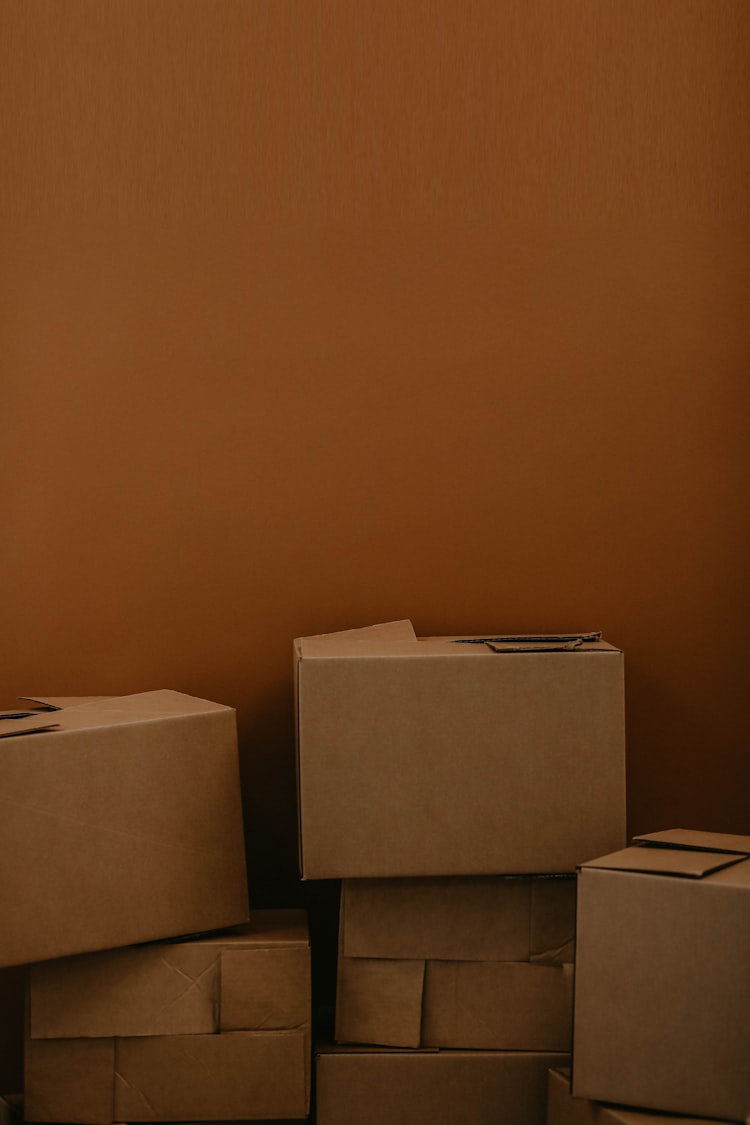


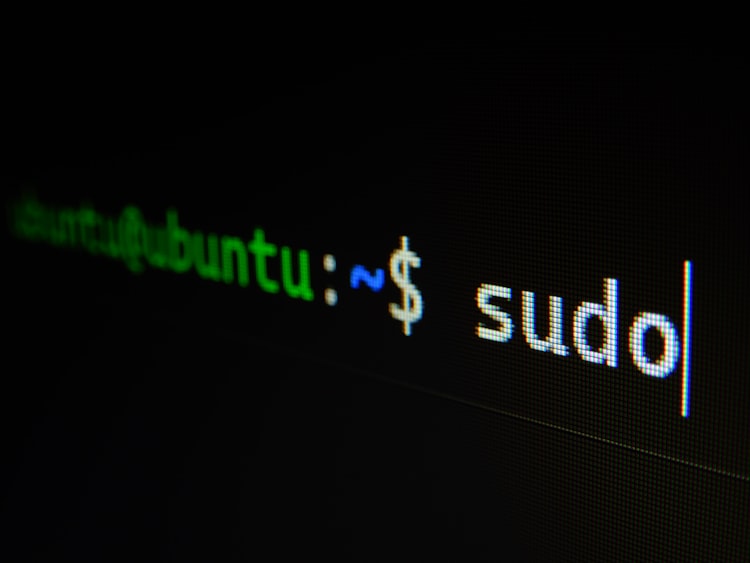
Member discussion