Mastering Advanced Linux Commands: Unleashing the Power of the Terminal

Introduction:
The Linux terminal is a powerful tool that allows users to interact with their operating system in a text-based environment. Beyond the basic commands like 'ls' and 'cd,' there exists a realm of advanced commands that can significantly enhance your productivity and provide greater control over your system. In this article, we will explore some of these advanced Linux commands that can empower users to perform a variety of tasks efficiently.
- find: Searching for Files with PrecisionThe 'find' command is a versatile tool for locating files and directories based on various criteria. For instance, to find all files modified within the last 24 hours in your home directory, you can use the following command:find ~ -mtime -1This command will display a list of files modified in the last 24 hours in your home directory.
- grep: Pattern Matching and Text Filtering'grep' is a powerful command-line tool for searching text patterns in files. For example, to search for a specific word in all text files within a directory and its subdirectories, you can use:grep -r "search_term" /path/to/directoryThis command recursively searches for "search_term" in all files within the specified directory.
- sed: Stream Editing for Text TransformationThe 'sed' command allows for text manipulation and transformation. To replace all occurrences of a specific word in a file, you can use the following syntax:sed 's/old_word/new_word/g' input_file > output_fileReplace "old_word" with the word you want to replace and "new_word" with the replacement.
- awk: Text Processing and Reporting'awk' is a versatile programming language for pattern scanning and text processing. To print specific columns from a CSV file, you can use:awk -F',' '{print $1, $3}' input.csvThis command prints the first and third columns of the CSV file, assuming comma (',') is the field separator.
- xargs: Building Complex Command Pipelines'xargs' is a command that allows you to build and execute command lines from standard input. For example, to find and delete all '.log' files older than 7 days, you can use:find /path/to/logs -name "*.log" -mtime +7 | xargs rmThis command finds all '.log' files older than 7 days and passes them as arguments to the 'rm' command.
- tar: Archive and CompressionThe 'tar' command is used for creating, compressing, and extracting archive files. To create a compressed archive of a directory, you can use:tar -czvf archive_name.tar.gz /path/to/directoryThis command creates a compressed tarball of the specified directory.
- curl: Data Transfer with URL Syntax'curl' is a command-line tool for transferring data with URL syntax. To download a file from the internet, you can use:curl -O URLReplace "URL" with the actual URL of the file you want to download.
Conclusion:
Mastering these advanced Linux commands can significantly enhance your ability to navigate and manipulate your system from the terminal. As you become more comfortable with these tools, you'll find that the terminal is not just a command prompt but a powerful interface for efficiently managing and interacting with your Linux environment.

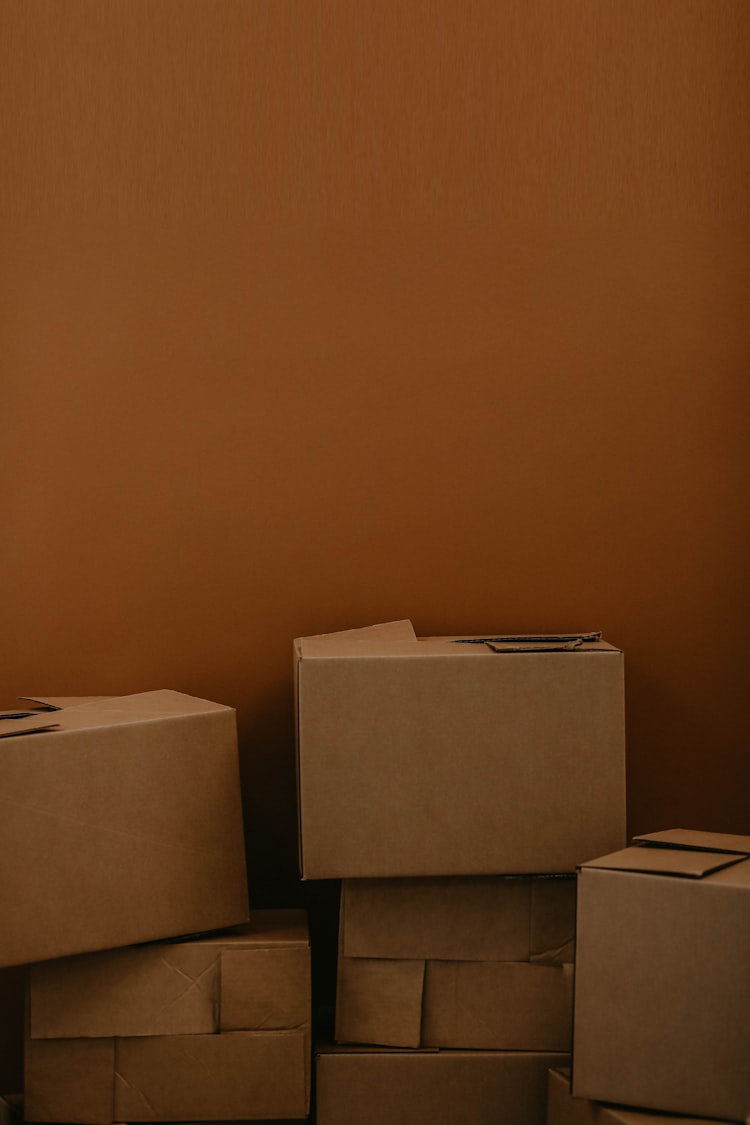


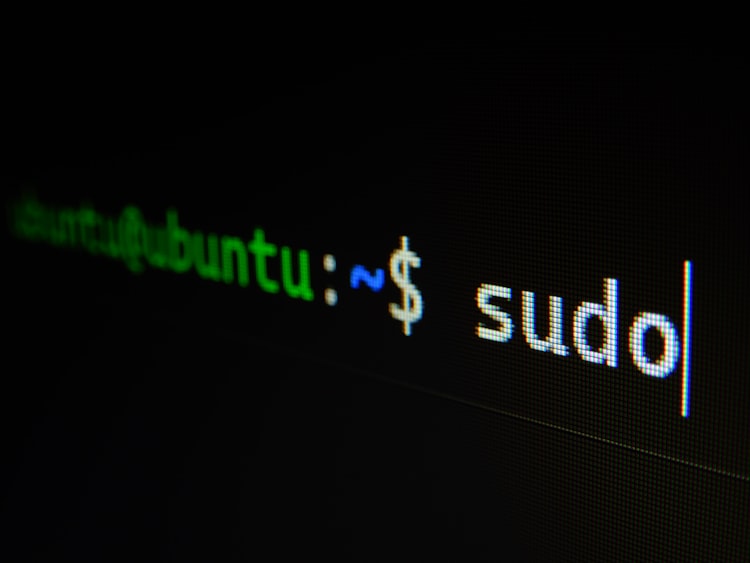
Member discussion